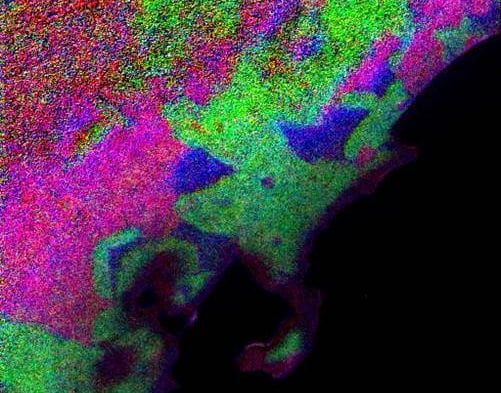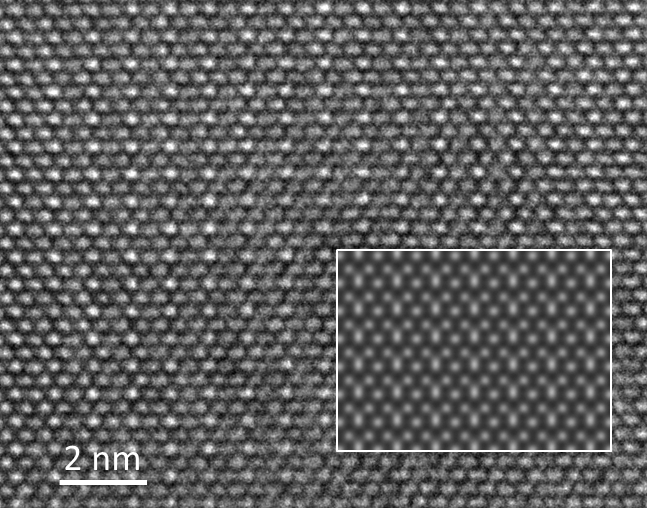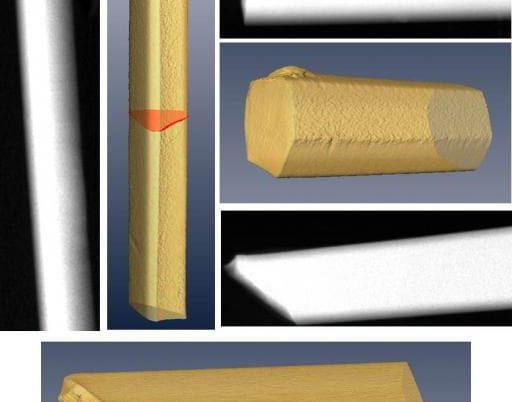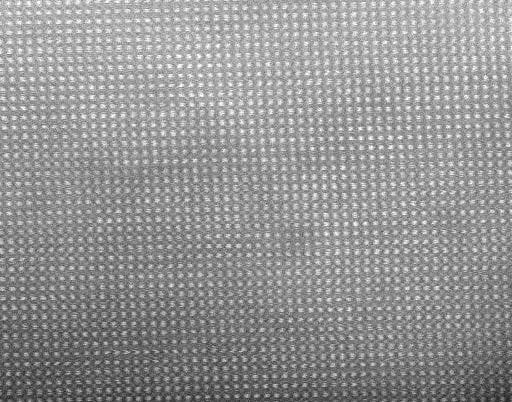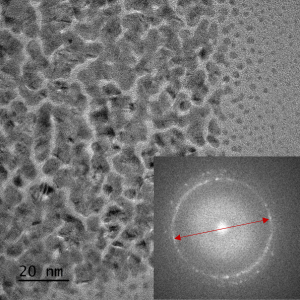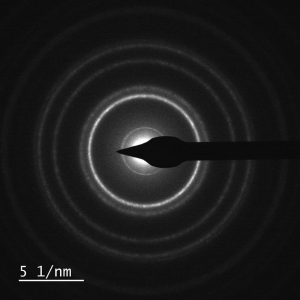Atomic-Scale Imaging, Analysis, and Experimentation
 The Tecnai G2 F30 S-TWIN is a 300 kV / FEG Transmission Electron Microscope.
The Tecnai G2 F30 S-TWIN is a 300 kV / FEG Transmission Electron Microscope.
It is a true multi-purpose, multi-user 300 kV instrument. It excels in versatility and flexibility by combining excellent performance in all TEM, EFTEM & STEM modes with ease of operation in a multi-user environment.
Recently, a new state-of-the-art OneView camera was installed, which can record video at 25 fps at full 4k x 4k resolution, and at 300 fps(!) for a 512 x 512 pixel sub-area.
To reserve time or request training on this tool, click here. You also can contact Yong Ding for more information about F30 TEM.
Below are some results obtained on the F30 TEM:
The optimized compromise between high resolution and high tilt angles allows this instrument to be used in state-of-the-art research laboratories specialized in materials analysis. With its FEG source, fine probe techniques (such as STEM with an HAADF detector) can be performed with ease. In addition, the flexibility of the high voltage of 300 kV allows users to select optimal operating conditions for each experiment, while exceeding even the highest attainable resolution of dedicated 200 kV systems.
As an analytical TEM (ATEM), the F30 can do not only bright-field, dark-field, high-resolution TEM images and diffraction, but also electron holography to map the electric and magnetic field distribution and electron tomography to explore the three-dimensional information of samples, X-ray energy dispersive spectroscopy (EDS) mapping and electron energy-loss spectroscopy (EELS) mapping.
Sample holders
- CompuStage Single-tilt Holder
- CompuStage Low-background Double-tilt Holder
- Tomography Holder (High Field of View)
- Gatan Heating Holder
- Gatan Cryo-holder
- Wildfire in Situ Heating holder
- FEI NanoEX 3D TEM/STM specimen holder (Prof. Matthew McDowell’s Lab)
- Protochips liquid cell holder (January, 2019)
Magnification Calibrated by standard Au sample:
[expand title=”Key parameters“]
- point resolution: 2.0 Å,
- TEM resolution limit 1.02 Å
- STEM HAADF resolution: 0.17 nm
- Cs= 1.2 mm
- Cc=2 mm
[/expand]
[expand title=”Attachments“]
- thin window EDS spectrometer for quantitative nanoanalysis
- Lorenz lens
- electron holography Biprism
- Gatan GIF system (Tridiem 863 UHS)
[/expand]
[expand title="Instructions for F30 TEM"]
1. Sign in the logbook.
2. Fill up the Dewar flask with liquid nitrogen and place it as shown during microscope training. If the Cold Trap was at room temperature, you may need to allow it to cool for at least 30 minutes. Re-fill liquid nitrogen during the session if needed.
3. Login the SUMS system to power on the computer monitor at the website: https://sums.gatech.edu/Dashboard.aspx
4. Login the computer 1 using your own account and password. And run below software one by one: 1. TEM user interface; 2. Filter control; 3. Digitalmicrograph; 4. INCA, if you want to do EDS; 5. TEM images and analysis (TIA).
5. Check the system:
a. Vacuum: Column Valves should be closed (in yellow). The typical values (log) for the TF30 vacuum system are:
b. Gun IGP3 —– 1
c. Column IGP1 —— 6 (with liquid nitrogen)
d. High-tension on 300KV (in yellow color)
e. FEG on ( in yellow color)
f. If not true (the bottoms in grey color, instead of yellow), please contact Yong Ding.
6. Removing specimen holder from the microscope.
a. Please reset the holder position first!
b. Gently withdraw the holder from the column until it stops, then rotate clockwise to the stop and carefully remove from the CompuStage with two hands (as was shown in training).
7. Insert the specimen-holder into the microscope column
a. Load the specimen in the holder. Make sure the specimen is properly fastened in the holder. Check that the O-ring and conical surface of the holder are clean and intact.
b. Make sure that the Column Valves are closed (Col. Valves Closed button is yellow).
c. Locate the small pin near the end of the holder closer to the tip. Carefully insert the holder into the CompuStage with the small pin on the holder in the 5 o’clock position (large pin at the handle in 11-o’clock position). The pre-pumping cycle will initiate and the red indicator light will come on.The turbo-molecular-pump (TMP) will be automatically turned on.
d. Select the right holder name from the dialogue window of TEM user interface.
e. When the red light goes off (3 minutes – the remaining time may be checked inVacuum Overview Popup panel), rotate the specimen-holder counterclockwise until it stops. Then guide the holder into the microscope carefully as the column vacuum draws it in.
f. Turn off the TMP by clicking the Turbo on button (it will turn grey).
g. Check the vacuum level in Column (Workset → Setup → Vacuum).
8. Open the Column Valve, find the electron beam and start your experiment.
Shutting down the system:
1. Close column valves by clicking Col. Valves Closed button in Setup → Vacuum. The button will turn yellow and the Setup tab will indicate Status shown: Column Valves Closed.
2. Reset the holder (Stage → Stage2 → open flap-out → Reset → Holder).
3. Remove the sample holder from the column and insert the empty single tilt holder back to the microscope column following the steps described above.
4. Close software in reviser sequence. First TIA, DM, Filter control.
5. If you are the last person operating the microscope for the day, make sure that you start acryo cycle. Cryo cycle procedure:
a. Remove the liquid nitrogen dewar from the cold trap as shown during the training session;
b. Open Vacuum tab on the Workset. Open its flap-out. Click Cryo Cycle On button. The TMP will start its operation and the Cryo Cycle On button will turn yellow. Note: If you are the last user of the day, don’t leave before starting a cryo cycle.
6. Close UI window.
7. Log off from computer one.
8. Log off from FOM system
9. Complete the record in the logbook.
10. Complete the record in the logbook
[/expand]